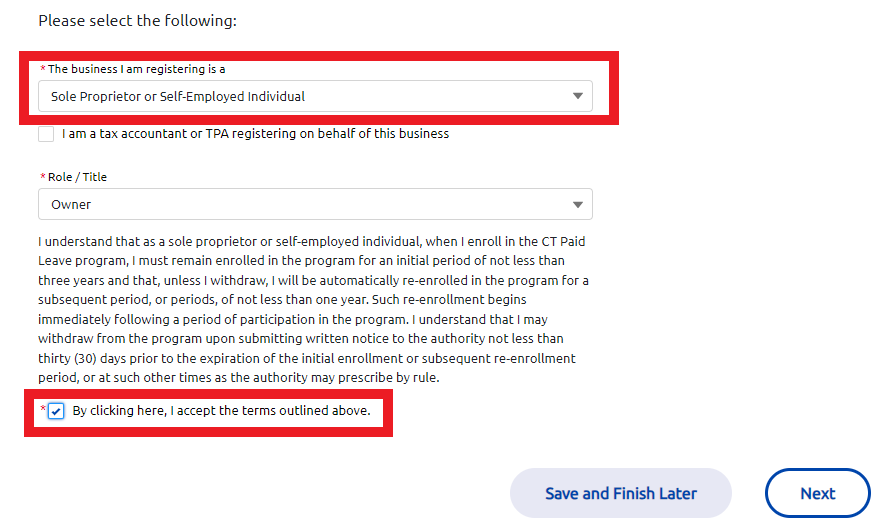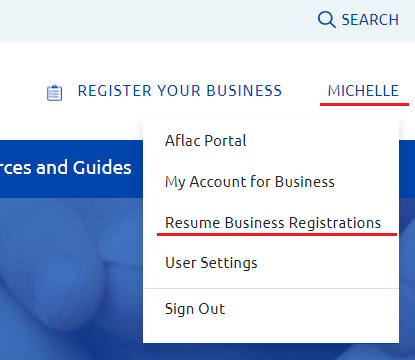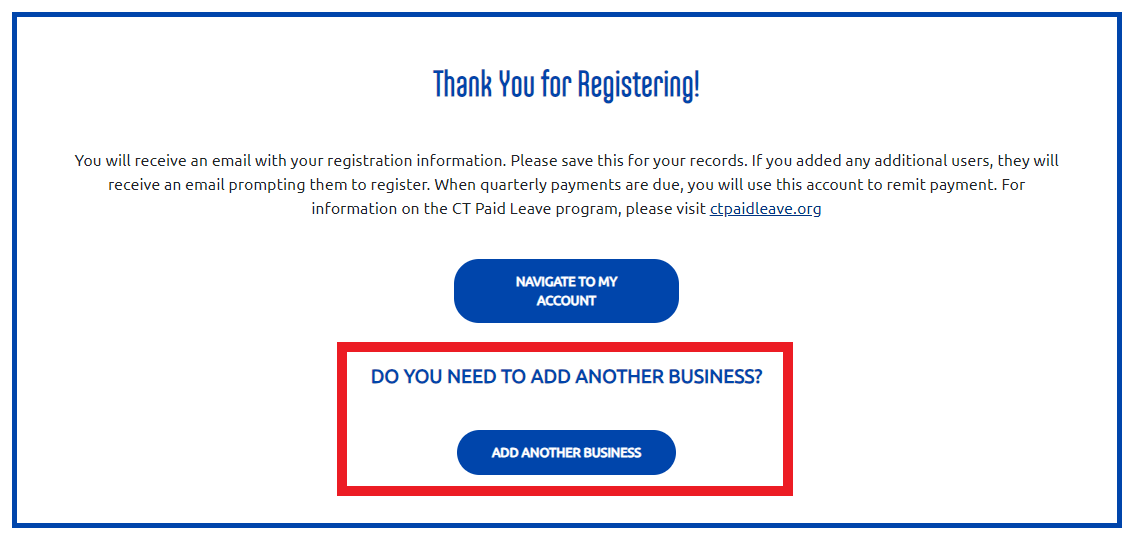Connect your CT.gov account with your business
- Enter the last four digits your Social Security Number (SSN) and your last name and click Next.
If the business has not been registered with CT Paid Leave, you will be prompted to enter your full Social Security Number and other information about your business.
If the business has already been registered, an onscreen message will appear stating the date and the name of the person who completed the registration. If you believe you received this message in error, contact us. Select the option "Help with registration" and let us know that a business is registered with your SSN. Do not include your SSN in the message on the contact us form.
- Confirm the information entered is correct and click Next.
Add additional users (optional)
You have the ability to add additional contacts to manage your business account. It is strongly recommended that if you have a trusted individual, you add them as an authorized user on your account so that they can manage the account on your behalf if you are ever unable to do so.
- If you add additional users, please let them know they will receive an email with instructions on how to complete their registration before they have access to your account.
- If you need to add additional users after you complete your registration, you can do so through the “My Account” feature on the website.
- Confirm the information entered is correct and click Next