Refund requests
Submit a Contact Us inquiry, select “Employer Refund Request” as the contact reason and provide your business name, FEIN, contribution quarter and contribution amount that you are requesting a refund for.
Most employers and all sole proprietors and self-employed individuals will use the online portal to remit contributions. Third-party administrators and employers have the option to use the online portal process or the batch process.


Sign In to My Account
Select the Appropriate Account

Select File + Pay







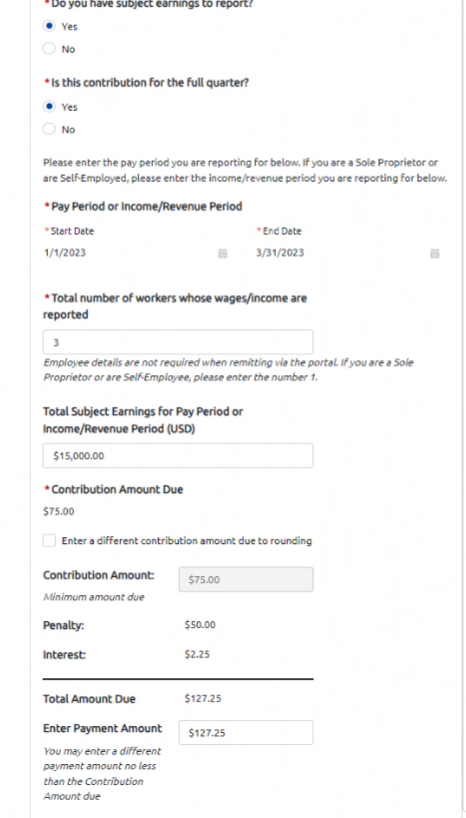 for the full quarter, the pay period or revenue period, and the number of workers included in the contribution and subject earnings.
for the full quarter, the pay period or revenue period, and the number of workers included in the contribution and subject earnings.




Add or Select Payment Method
The first time you make a contribution payment, you will need to set up a new credit card or bank account payment method. You may choose to save this payment information as your default payment method.
Click on the Process button to submit the payment. Once a transaction is submitted, you will receive a confirmation pop-up indicating that the payment was submitted. After closing the pop-up, a Payment Summary will be displayed. Note that this does not guarantee that the payment (especially a bank payment) won’t fail later on. You will also receive an email confirmation of the submission.


If you discover you have made a duplicate payment to CT Paid Leave, please submit a Contact Us inquiry and select "Help with Payments" or "Employer Refund Request" from the drop-down menu as the reason for the request. In the body of your inquiry, please provide the duplicate Invoice numbers and amounts of each invoice.
Duplicate payments cannot be applied to a future payment date and cannot be cancelled. In general, requests for refunds are reviewed, and if approved, will be processed within approximately 30 days from the date the request for refund was initiated.
Submit a Contact Us inquiry, select “Employer Refund Request” as the contact reason and provide your business name, FEIN, contribution quarter and contribution amount that you are requesting a refund for.